
How to Turn Off the Speed Warning on a Nissan Juke: The Complete Guide
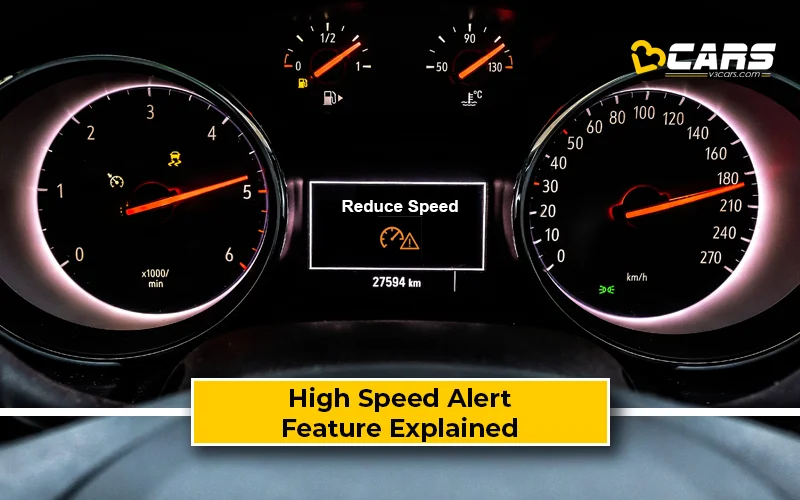
If you’ve ever been startled by that insistent beeping when your Nissan Juke crosses a certain speed, you’re not alone. Many Juke owners find the speed warning system more annoying than helpful — especially when cruising safely on open roads. In this complete guide, we’ll walk you through how to turn off the Nissan Juke speed warning, fine-tune it, or customize it for a smoother driving experience.
- Understanding the Nissan Juke Speed Warning System
- Why Turn Off or Adjust the Speed Warning
- Step-by-Step: How to Turn Off Speed Warning on Nissan Juke
- Alternative Methods for Advanced Control
- Nissan Juke Models Covered
- Important Precautions
- How to Re-enable the Speed Warning
- Troubleshooting Common Issues
- Expert Tips for a Better Driving Experience
- Final Thoughts
- FAQs
Understanding the Nissan Juke Speed Warning System
The speed warning system in your Nissan Juke is a driver-assist feature designed to alert you when the car exceeds a set speed limit. The system can be configured via the infotainment display or the instrument cluster, depending on your model year. When the pre-set speed is surpassed, you’ll hear an audible alert (often a chime) and sometimes see a visual notification.
While this is intended to promote safe driving, it can quickly become irritating on motorways or long stretches where maintaining slightly higher speeds is both legal and practical.
Why Turn Off or Adjust the Speed Warning
There are several reasons drivers choose to disable or adjust the feature:
- The alert activates too early (e.g., at 70 mph on UK motorways).
- The sound is repetitive or distracting.
- You already use digital speed limit awareness systems (like Google Maps or Waze).
- You prefer relying on your judgment rather than automated warnings.
If any of these sound familiar, it’s time to reclaim your calm behind the wheel.
Step-by-Step: How to Turn Off Speed Warning on Nissan Juke
The process can differ slightly depending on your model year (2014–2024), but the steps below work for most Jukes equipped with NissanConnect or an advanced cluster display.
Step 1: Start the Vehicle
Turn the ignition on or start the engine to power up the vehicle’s electronic systems.
You may be interested in reading How to Start a Nissan Juke with a Manual Key: A Complete Step-by-Step Guide
How to Start a Nissan Juke with a Manual Key: A Complete Step-by-Step GuideNavigate to the main menu using:
- The touchscreen (on higher trims with infotainment display), or
- The steering wheel buttons (for earlier models).
Select Settings → Driver Assistance → Speed Alert (or Speed Warning).
Step 3: Locate the Speed Warning Option
Look for one of the following labels:
- Speed Warning
- Speed Alert
- Driver Alert Settings
- Speed Limiter Settings
Step 4: Disable or Adjust
You now have several options:
- Turn Off Completely:
Toggle “Speed Warning” to Off or Disable.
This stops all beeps or chimes when you exceed the preset limit. - Adjust the Speed Threshold:
Instead of turning it off, you can raise the warning limit (e.g., from 70 mph to 85 mph).
This reduces false alerts while retaining a safety buffer. - Lower the Volume or Change the Tone:
Some trims let you alter the alert volume or sound type to make it less intrusive.
Alternative Methods for Advanced Control
If you can’t find the setting through the vehicle menus, or if your Juke’s system seems locked, there are two alternative approaches:
1. Use an OBD-II Diagnostic Tool
An OBD-II scanner can access the car’s control units, allowing you to modify hidden settings.
However, this requires technical knowledge and caution, as changing incorrect parameters can affect other systems.
You’ll need:
- A compatible OBD-II adapter.
- An app such as Car Scanner or Carly.
Once connected, locate the “Speed Warning” parameter and switch it off.
2. Dealer Assistance
If the menu option is greyed out or missing, visit a Nissan dealership.
Technicians can reprogram the system using Nissan’s diagnostic tool (CONSULT III Plus) and disable the alert safely without affecting your warranty.
 How to Start a Nissan Juke with a Manual Key: A Complete Step-by-Step Guide
How to Start a Nissan Juke with a Manual Key: A Complete Step-by-Step Guide How to Check Nissan Leaf Battery Health: The Complete Owner’s Guide
How to Check Nissan Leaf Battery Health: The Complete Owner’s GuideNissan Juke Models Covered
| Model Year | System Type | Method to Disable | Notes |
|---|---|---|---|
| 2010–2014 | Instrument cluster menu | Steering wheel buttons | Basic menu, no touchscreen |
| 2015–2019 | NissanConnect system | Touchscreen menu | May include tone/volume control |
| 2020–2024 | Advanced driver display | Touchscreen & cluster sync | Optional Intelligent Speed Assist integration |
Important Precautions
- Stay Legal: Disabling the warning is legal in most countries, but you must still adhere to speed limits.
- Warranty Considerations: Adjusting settings through the menu doesn’t void the warranty. However, altering software with aftermarket tools might.
- Test After Changes: Always confirm your modifications by taking a short drive and verifying that alerts no longer appear.
How to Re-enable the Speed Warning
If you ever want the alert back:
- Go to Settings → Driver Assistance → Speed Warning.
- Toggle the system On or Enable.
- Adjust your preferred speed threshold (e.g., 75 mph).
Troubleshooting Common Issues
| Problem | Possible Cause | Solution |
|---|---|---|
| Speed alert won’t turn off | Settings locked by software | Visit dealership for reprogramming |
| Menu missing | Older firmware or non-touch model | Use steering wheel buttons or OBD-II |
| Chime still sounds | Intelligent Speed Assist active | Disable “Speed Limit Info” in Driver Assist menu |
| Speed limit display flickers | Camera misread | Clean front camera or recalibrate system |
Expert Tips for a Better Driving Experience
- Combine your settings with Cruise Control for smoother highway drives.
- Keep Speed Limit Assist enabled if you want automatic adaptation to road signs.
- Regularly check for software updates through NissanConnect — newer updates often improve system stability and customization options.
Final Thoughts
Disabling the Nissan Juke speed warning is a simple yet effective way to personalize your driving experience. Whether you prefer peace and quiet or just want more control over your alerts, following the steps above ensures your system behaves exactly how you like it — without compromising safety or performance.
Remember, this isn’t about driving faster — it’s about driving smarter, with fewer distractions and a smoother experience behind the wheel.
FAQs
1. Will turning off the speed warning affect my warranty?
No, disabling the feature through the vehicle’s menu won’t void your warranty. Just avoid using third-party tools that alter the ECU software.
2. Can I turn it back on later?
Yes, you can easily re-enable it through the same menu by toggling “Speed Warning” back to “On.”
3. Is it legal to disable the speed warning?
Yes. It’s a driver-assist feature, not a mandatory safety system. Just ensure you obey posted limits.
4. My speed alert keeps reactivating after updates — why?
Some software updates reset driver-assist preferences. Simply repeat the process to turn it off again.
You may be interested in reading How to Start a Nissan Juke with a Manual Key: A Complete Step-by-Step Guide
How to Start a Nissan Juke with a Manual Key: A Complete Step-by-Step Guide How to Check Nissan Leaf Battery Health: The Complete Owner’s Guide
How to Check Nissan Leaf Battery Health: The Complete Owner’s Guide Regular Maintenance Tips to Prevent Fiat 500 Engine Overheating
Regular Maintenance Tips to Prevent Fiat 500 Engine Overheating5. What’s the difference between Speed Warning and Speed Limiter?
- Speed Warning: Alerts you when you exceed a set speed.
- Speed Limiter: Prevents the car from exceeding that speed. Both are independent settings.
If you want to know other articles similar to How to Turn Off the Speed Warning on a Nissan Juke: The Complete Guide you can visit the category Tips.
Leave a Reply


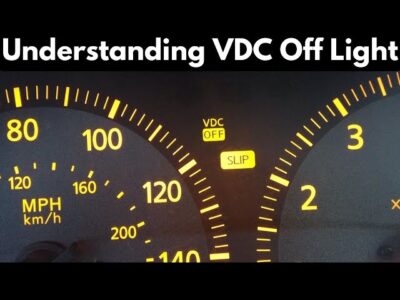



More content of your interest